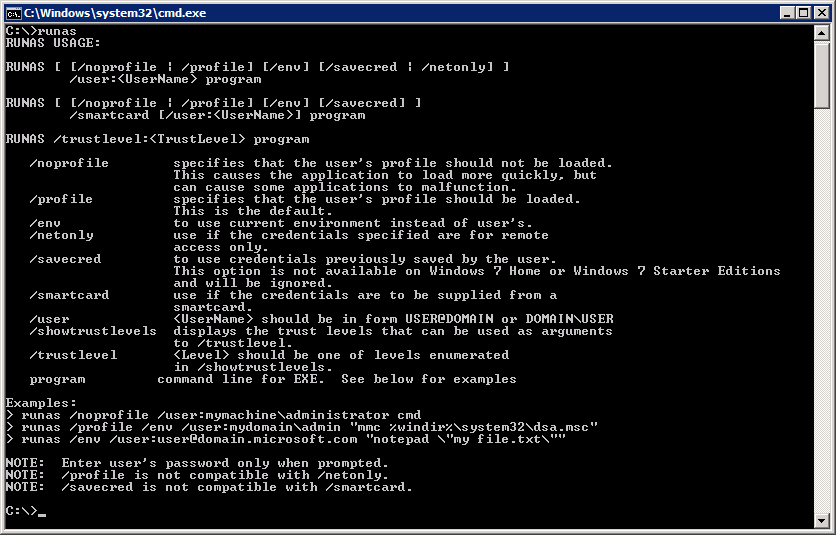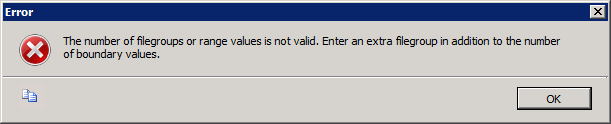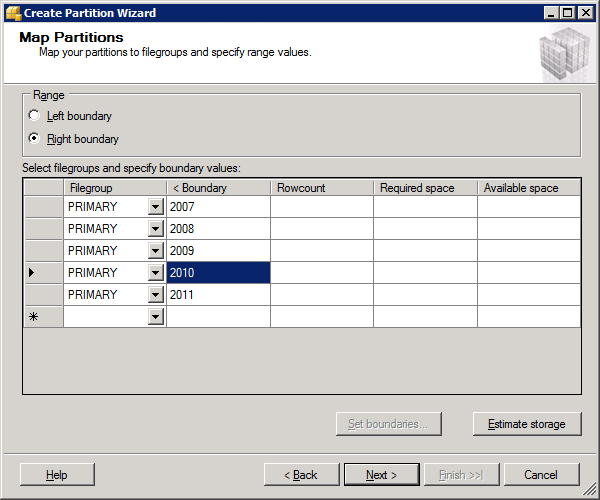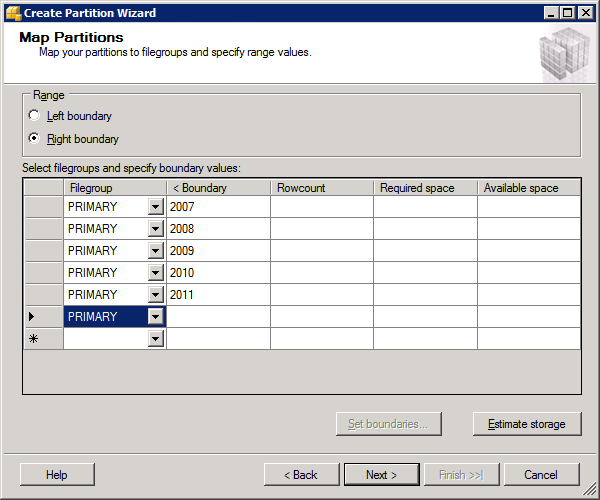S-Notes from SAS Institute will give you an overview of knowledgebase notes and possible hotfixes for different SAS-products.
http://support.sas.com/techsup/news/snotes.html
The mail that you will receive on a daily basis will look something like this. It is not possible to subscribe to specific SAS-products. All SAS-products is contained in the mail.
SNOTES-L update for 27JAN2012
****************************
New or Revised SAS Notes
****************************
product = Base SAS
43817 – A %INCLUDE statement for an externally allocated data set might fail in the z/OS environment
Release(s) Reported:
Release(s) Fixed: 9.3
Date Created: 25JUL2011
Date Last Updated: 26JAN2012
http://support.sas.com/kb/43817.html
45507 – FILEEXIST causes an infinite loop on Unix if path equates to the root directory
Release(s) Reported: 9.21_M3
Release(s) Fixed:
Date Created: 26JAN2012
Date Last Updated: 26JAN2012
http://support.sas.com/kb/45507.html
45503 – Metaserver and metaport options are not valid with the SAS Information Maps LIBNAME engine when the code is included in a SAS Stored Process
Release(s) Reported: 9.21
Release(s) Fixed:
Date Created: 26JAN2012
Date Last Updated: 26JAN2012
http://support.sas.com/kb/45503.html
product = SAS Add-in for Microsoft Office
45501 – Information maps with incorrectly truncated data item names cannot be opened in SAS Enterprise Guide and the SAS Add-In for Microsoft Office
Release(s) Reported: 4.3
Release(s) Fixed:
Date Created: 26JAN2012
Date Last Updated: 26JAN2012
http://support.sas.com/kb/45501.html
product = SAS Enterprise Guide
45501 – Information maps with incorrectly truncated data item names cannot be opened in SAS Enterprise Guide and the SAS Add-In for Microsoft Office
Release(s) Reported: 4.3
Release(s) Fixed:
Date Created: 26JAN2012
Date Last Updated: 26JAN2012
http://support.sas.com/kb/45501.html
product = SAS Financial Management
45359 – Number formatting styles might be ignored in SAS Financial Management reports or data-entry forms
Release(s) Reported: 5.2
Release(s) Fixed: 5.3
Date Created: 11JAN2012
Date Last Updated: 26JAN2012
http://support.sas.com/kb/45359.html
45320 – Red/pink cells displayed in SAS Financial Management Web-based data entry form
Release(s) Reported: 5.2
Release(s) Fixed: 5.3
Date Created: 09JAN2012
Date Last Updated: 26JAN2012
http://support.sas.com/kb/45320.html
45367 – Time dimension is not drillable in a SAS Financial Management Web data entry form
Release(s) Reported: 5.2
Release(s) Fixed: 5.3
Date Created: 11JAN2012
Date Last Updated: 26JAN2012
http://support.sas.com/kb/45367.html
product = SAS Warranty Analysis
41253 – SAS Warranty Analysis rich client launch fails with Error: Unexpected exception: java.lang.NullPointerException
Release(s) Reported: 4.2
Release(s) Fixed:
Date Created: 15OCT2010
Date Last Updated: 26JAN2012
http://support.sas.com/kb/41253.html
Search SAS Problem Notes, Usage Notes, and Samples on the Technical Support Web Site:
You can go to SAS Institute’s Technical Support web site search page at:
http://support.sas.com/kb
to search for these and other notes. Alternatively, if your mail program
allows it, you can simply click on the url below the title to view them
via your browser.
==============================
===================================================Problem/Question Submission:
You can submit questions or problems SAS Institute’s Technical Support
web site at:
http://support.sas.com/ctx/supportform/index.jsp
=================================================================================Unsubscribing from the SNOTES-L Listserv:
To unsubscribe you can send mail to LISTSERV@LISTSERV.SAS.COM with:
‘SIGNOFF snotes-l’
as the only text in the body of the message (without the single quotes).
You can also unsubscribe via the web at:
http://support.sas.com/techsup/news/snotes.html
=================================================================================Supportively,
SAS Institute Technical Support